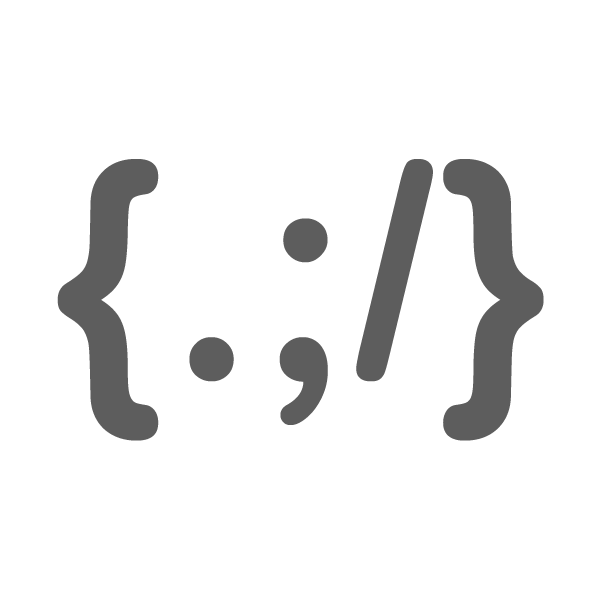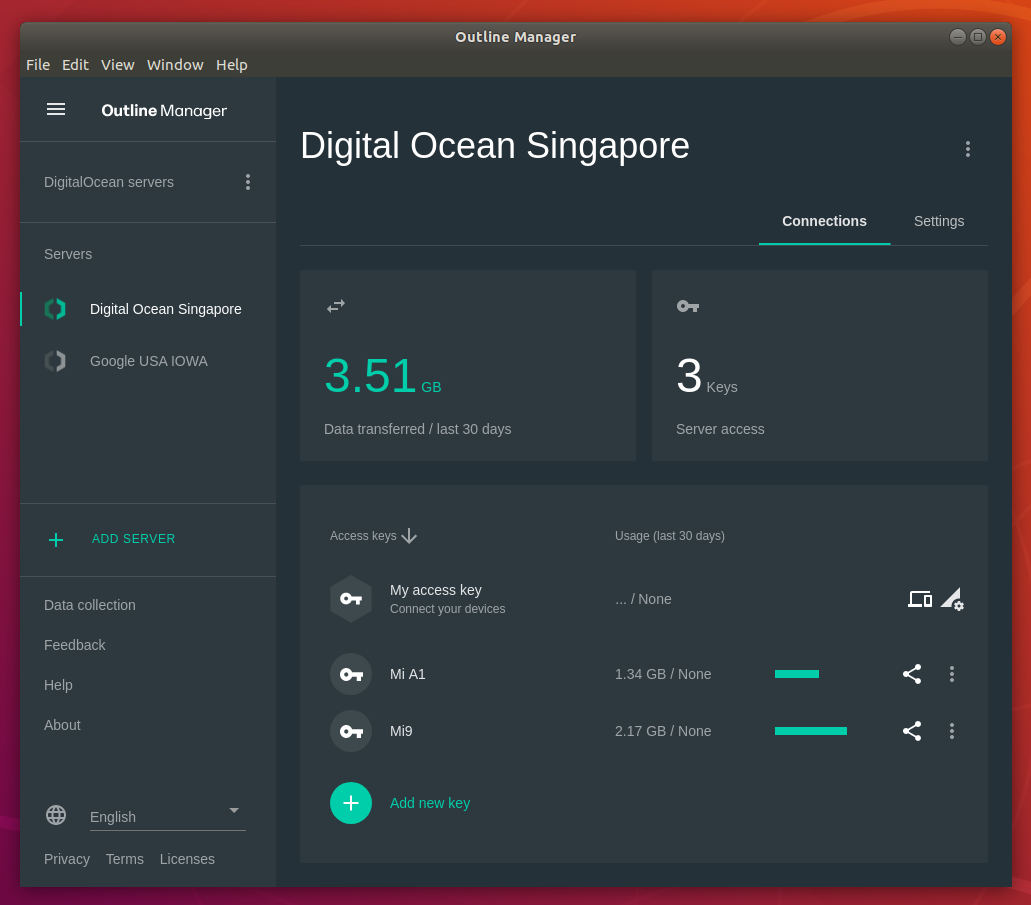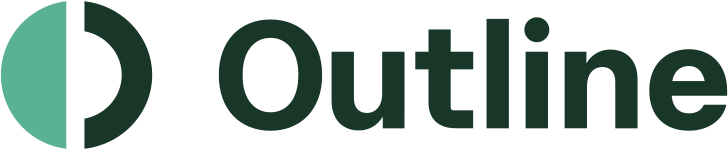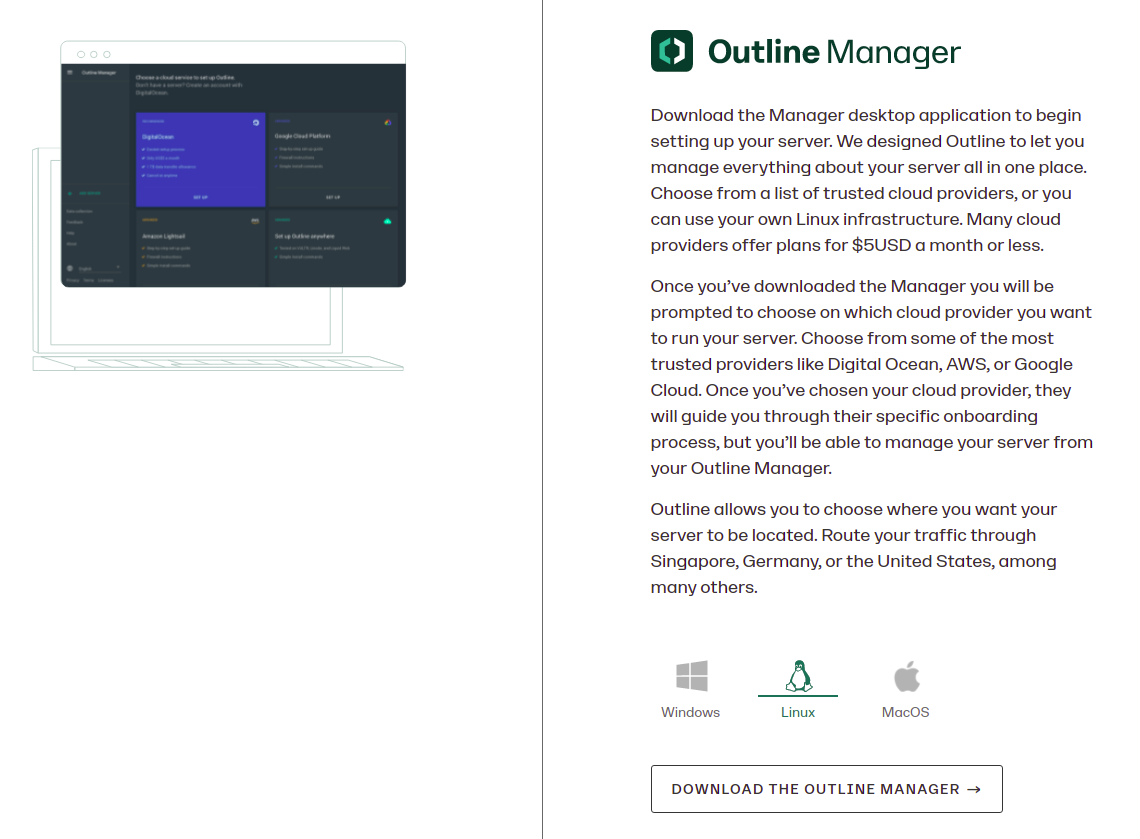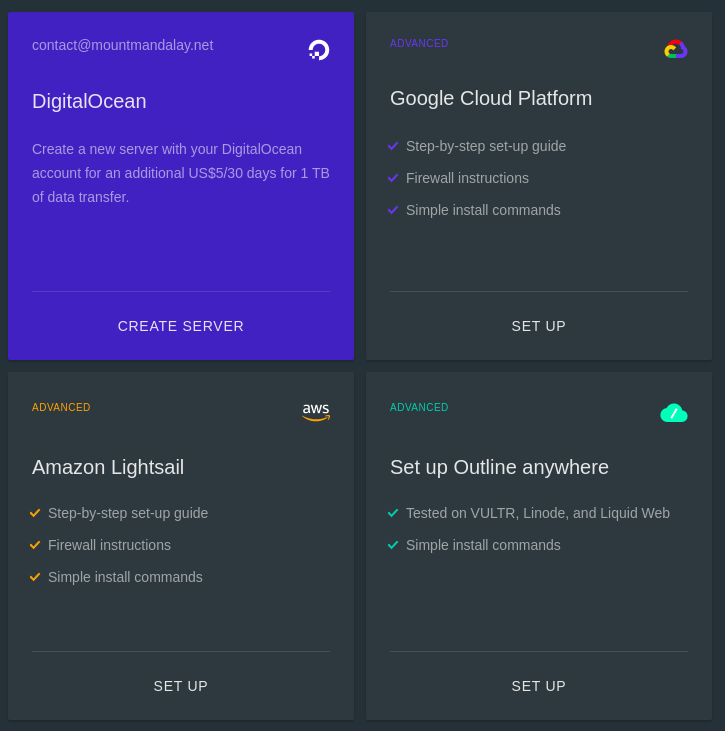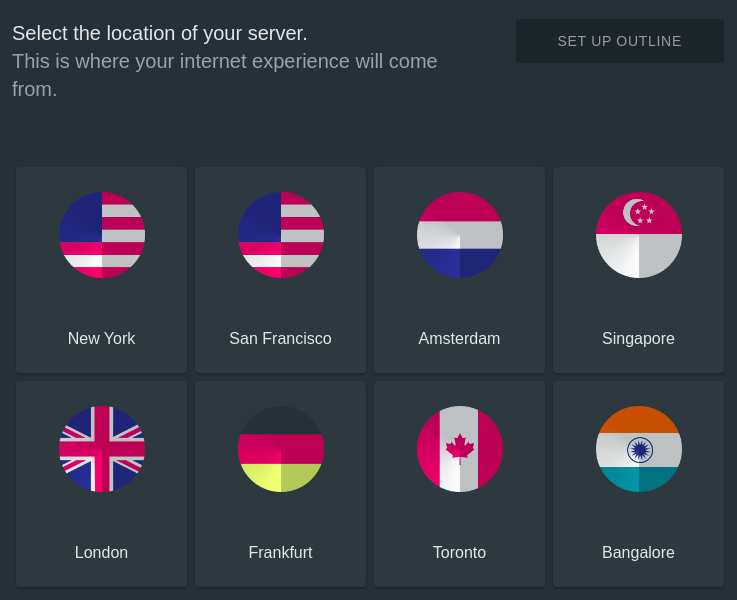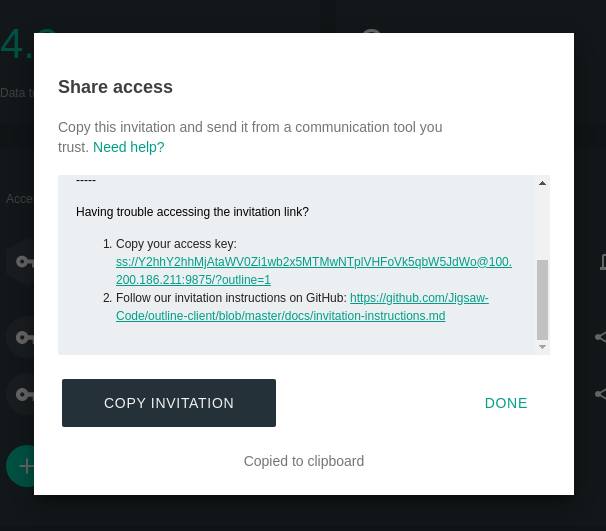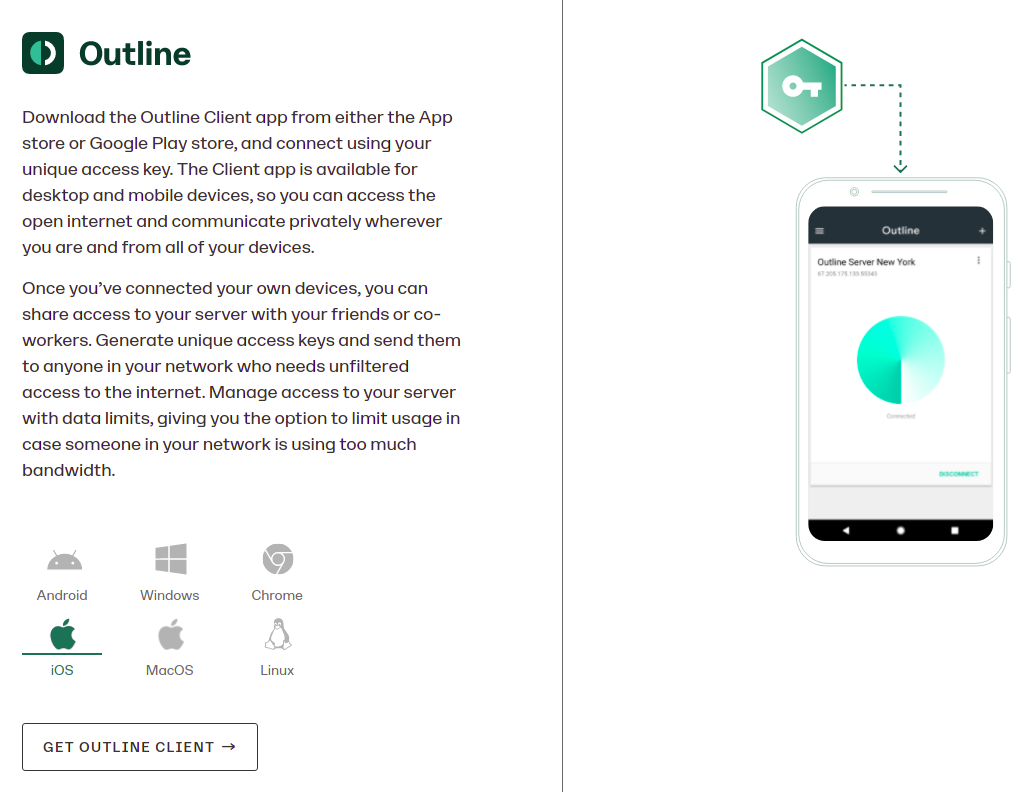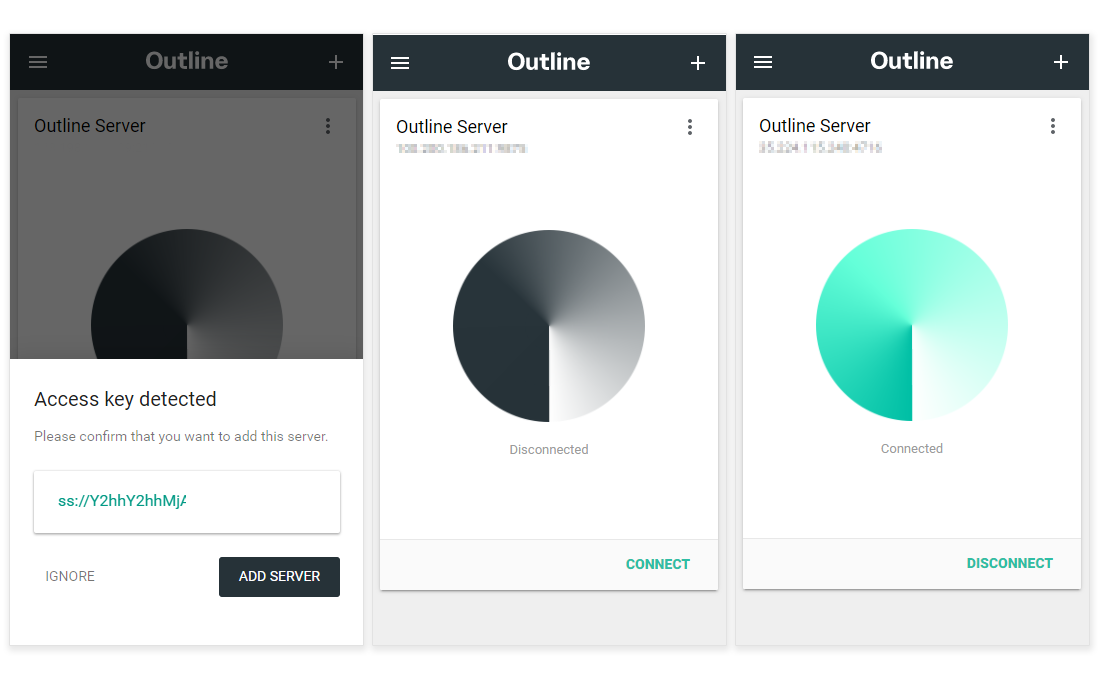If you’ve stumbled upon this post via Google or search engine, I’m hoping that you’re already familiar with using VPN and you’ve already expected to see how to guide to setup your own VPN. If you’re not familiar with the term VPN below is the tl;dr for you to understand what VPN is.
TL;DR: Virtual Private Network (VPN) allows you to connect to the network which residing in different part of where you’re currently living. For example: if you’re living in Singapore and the VPN server that you’re connected to is in United States, the website or the app you’re accessing only to understand that you’re United States like you can browse some movies in Netflix which are only available in United States. VPN is not just about the location but it is also securing your data between your browser/app and the server you’re communicating. If you’re living in the country where some sites are blocked, you can use VPN to access those sites without being blocked.
Virtual Private Network (VPN)
Outline VPN
Outline VPN is an open-source project created by Jigsaw that provides a safer way for individuals and organizations to access the open internet. What makes Outline VPN standout is that it lets you create, run, and share the access keys to your own VPN server with you don’t have to have much technical knowledge or going through all the complicated scripts to setup.
How to setup Outline VPN
This guide will walk you through how to setup your own Outline VPN server and create access keys to your devices such as computer, desktop, laptops , and mobile devices.
Sign up required at VPS providers
Outline VPN requires you to have your own virtual private server (VPS) which you can easily create an account at Digital Ocean, Amazon, Google Cloud Service, or Linode. I suggest you to use Digital Ocean which they offers $5 / month to run your own VPS server. Once you’ve finished setting up and provided necessary information like credit cards there, then you can follow the following steps.
Download Outline VPN Manager
Now, just head over to Outline website and download the Outline VPN manager for your operating system. If you’re using windows or mac, select the appropriate one.
Install and run Outline Manager
After downloading the outline manager file for your operating system, please install and run Outline manager. Outline manager will probably look like this at the time of I am writing.
As you can see the screenshot above, I’ve already setup two outline servers from different cloud providers.
Select VPS Provider
Now click “ADD SERVER” from the left menu and Outline will show you which provider you would like to setup. You can select Digital Ocean if you’ve created the account there. Press “CREATE SERVER”.
Select Location
It is important to know that you should decide which location you want to create your own VPS server to run outline VPN. For example: if you want to watch Netflix videos content available in U.S, you can select the New York or San Francisco. Once Outline has created the server, you can’t change it back. What you can also do is either you create a new VPS server in another region to install Outline VPS or destroy the existing one and create the new one again. It’s all up to your decision.
Give authorization access at Digital Ocean
Next step, Outline Manager will open the browser and you have to give authorization access at Digital Ocean in order for Outline Manager to create the VPS server and install Outline VPN server on behalf of you. It may take about two minutes depending on the connection.
Create Key Access for your Outline VPN clients
You’ll see something similar like the screen below after the setup has been completed. All you have to do is to create the keys for your devices. “Acess keys” allow you to connect with your device and your Outline VPN. Click “Add new key” and it will automatically create the key for you. You can click on the name to provide the meaningful name so that you can easily remember.
Copy the Access Key
You can click Share Icon to copy the access key. The access invitation is something like below.
You’re invited to connect to my Outline server. Use it to access the open internet, no matter where you are. Follow the instructions on your invitation link below to download the Outline App and get connected.
Having trouble accessing the invitation link?
Copy your access key: ss://[email protected]:9875/?outline=1
Follow our invitation instructions on GitHub: https://github.com/Jigsaw-Code/outline-client/blob/master/docs/invitation-instructions.md
Download Outline VPN Client App
Look for “Outline VPN” in Google Play Store for Android or Apps Store in iOS devices. Outline has clients for other platforms such as Windows, Mac, and Linux.
Installing Key for your Outline VPN client
After you have installed Outline VPN client in your phone or OS, all you have to do is to copy the access key from the previous step starting with ss:// protocol string ending with ?outline=1, Outline VPN client automatically detected and show you to add server. Tap “ADD SERVER”, Tap on “CONNECT” and you’re basically done.
Testing if you’re connected to VPN server
You can try searching “What’s my IP” in Google or What is my IP website and see if you’re connected to another location. You can disconnect from Outline VPN client and try to see the IP address you see with or without VPN are different.
Other Outline Manager VPN features
- You can change port in outline VPN
- Set the data limitation for each access keys to control the VPN usage
Benefits of using your own Outline VPN server
- You only have to spend just about $5 / month for using virtual private server
- You can create acess keys for your devices as much as you want without having to pay for additional fee
- You can destroy your own VPN server or create a new one with different location
Conclusion
Overall, Outline VPN is quite easy to setup for most of the normal users without having to know so much about technical scripts and server configurations. What impressed me the most about Outline is that the team behind the project has done a great job at doing everything simple for the user with step by step easy to follow guidelines. The speed and the performance is quite fast in my experience with Outline VPN for over three months. I suggest you to try it out if you want to use your own VPN server.
Let me know if you’ve any questions about Outline VPN or any other problems while installing it. And don’t forget to share this article with your friends. Thank you!