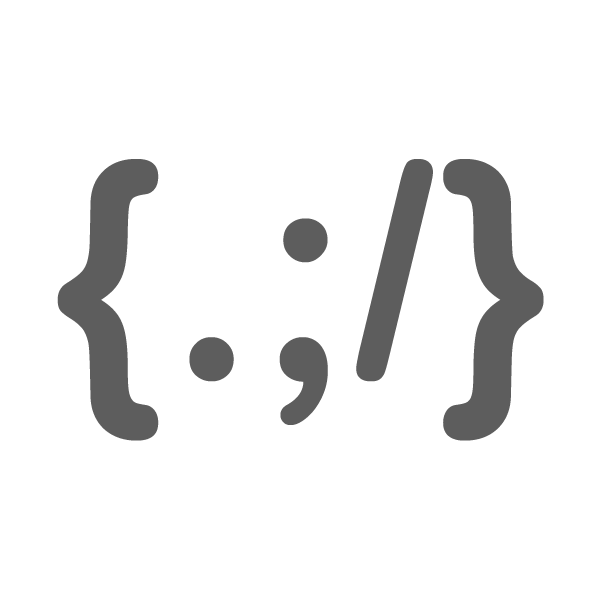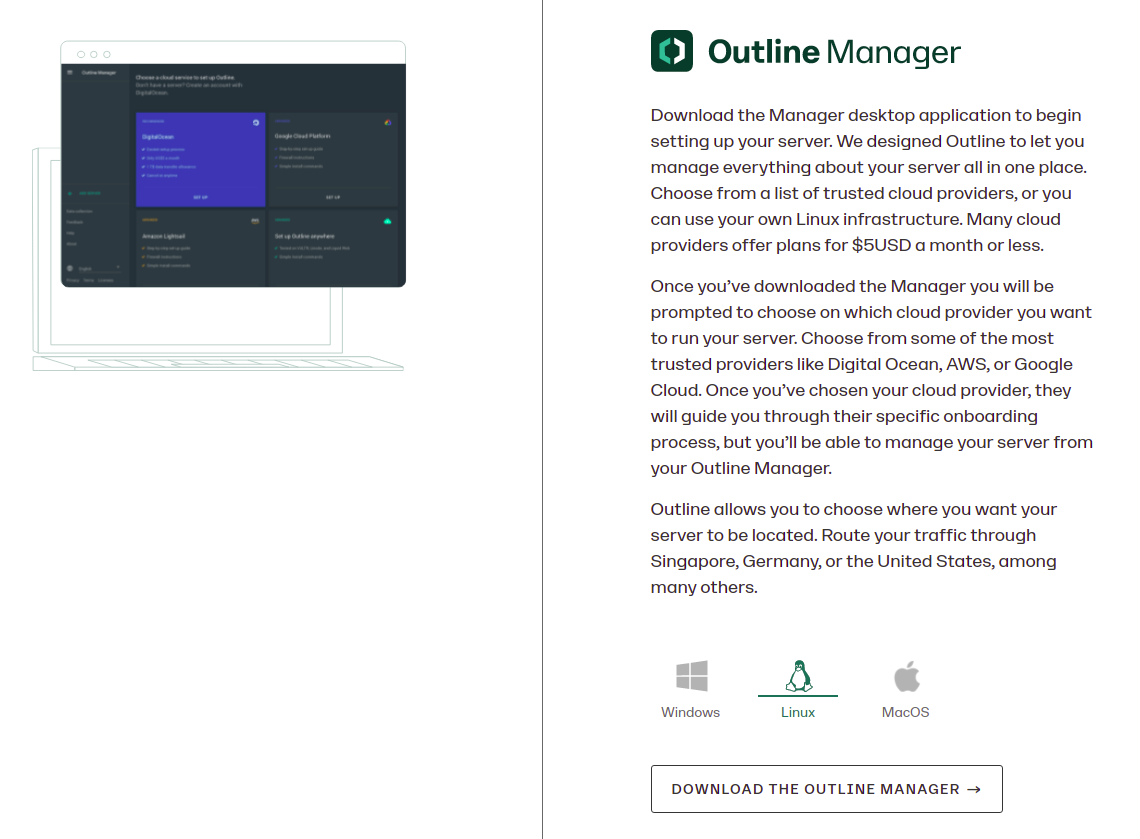
In this blog, I write about technology, create tutorials, and share tools that can help your digital life easier.
-
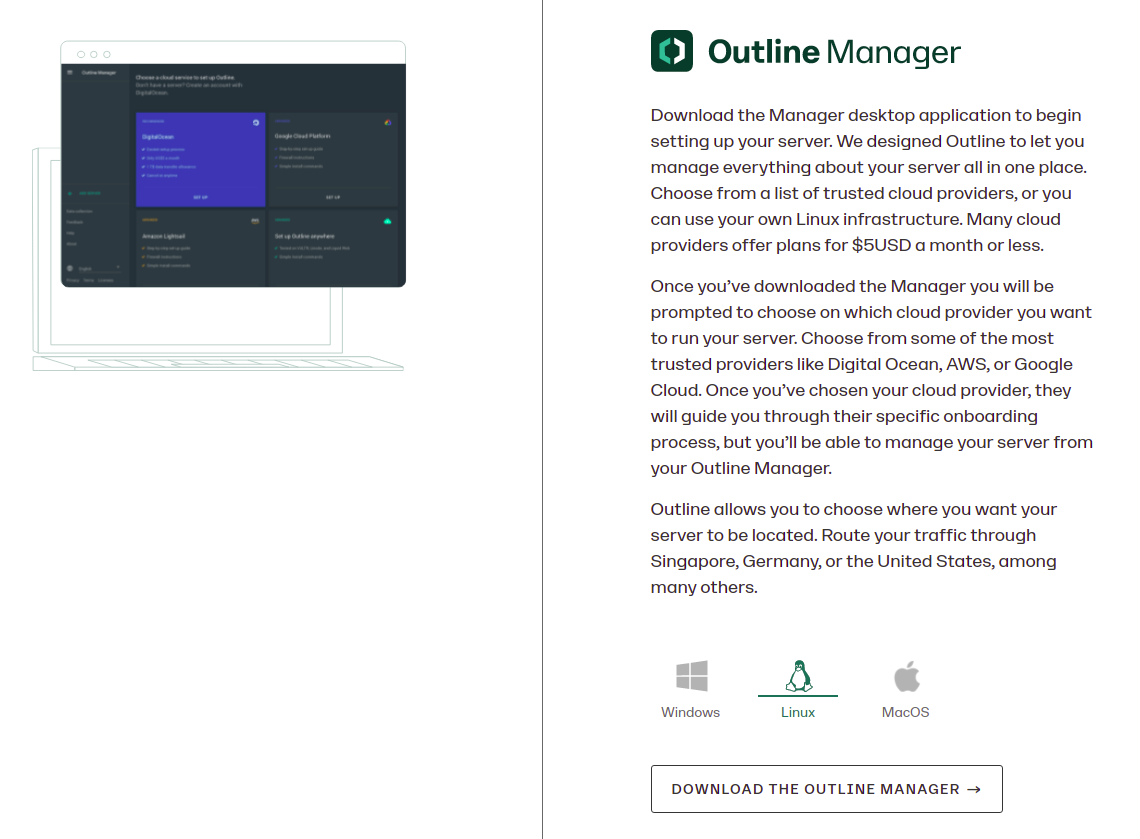
If you’ve stumbled across my site before, I have written a tutorial on how to setup your own Outline VPN server in my blog that you can check it out yourself. If you’re a non technical person and just want to use free VPN, you are in the right place.…
-

Photos taken with Fujifilm X-A5 and XC 35mm
-

South Korea
-

Sunset on 2 Feb 2024
Taken with Nikon D850 and Nikon 105mm f2.8 ED G VR Nano
-

Things I learned playing piano and solving Rubik’s cube in my late 30s
So last year, I decided to pick up two new hobbies: piano and tackling Rubik’s cubes. I had a 3×3 cube lying around that I never really solved, usually just getting one or two sides right before giving up. I went through several YouTube tutorials on Rubik’s cubes and they…
-
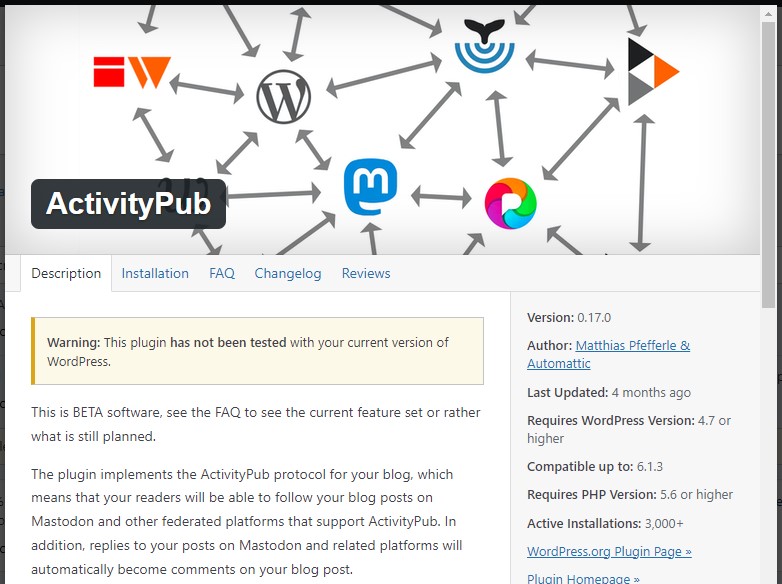
ActivityPub WordPress Plugin for Fediverse
I just installed ActivityPub WordPress Plugin along with Hum, WebFinger, NodeInfo WordPress plugins in order for this to become part of the fediverse.
-
Thoughts on the use of A.I
I love and support the use of AI or AI powered tools to accomplishing certain tasks that you would normally take hours or days or so. However, more and more big companies like Facebook, Twitter, Google, or social media companies are starting to take advantage of it by controlling the…
-

Increase your image resolution with Let’sEnhance.io
Increasing the low quality resolution images wasn’t ideal to do in any kind of photo editing softwares under any circumstances. Especially when you receive a 600px by 400px from the client and they wanted you to put in social media profile and websites. And when you asked them for higher…
-
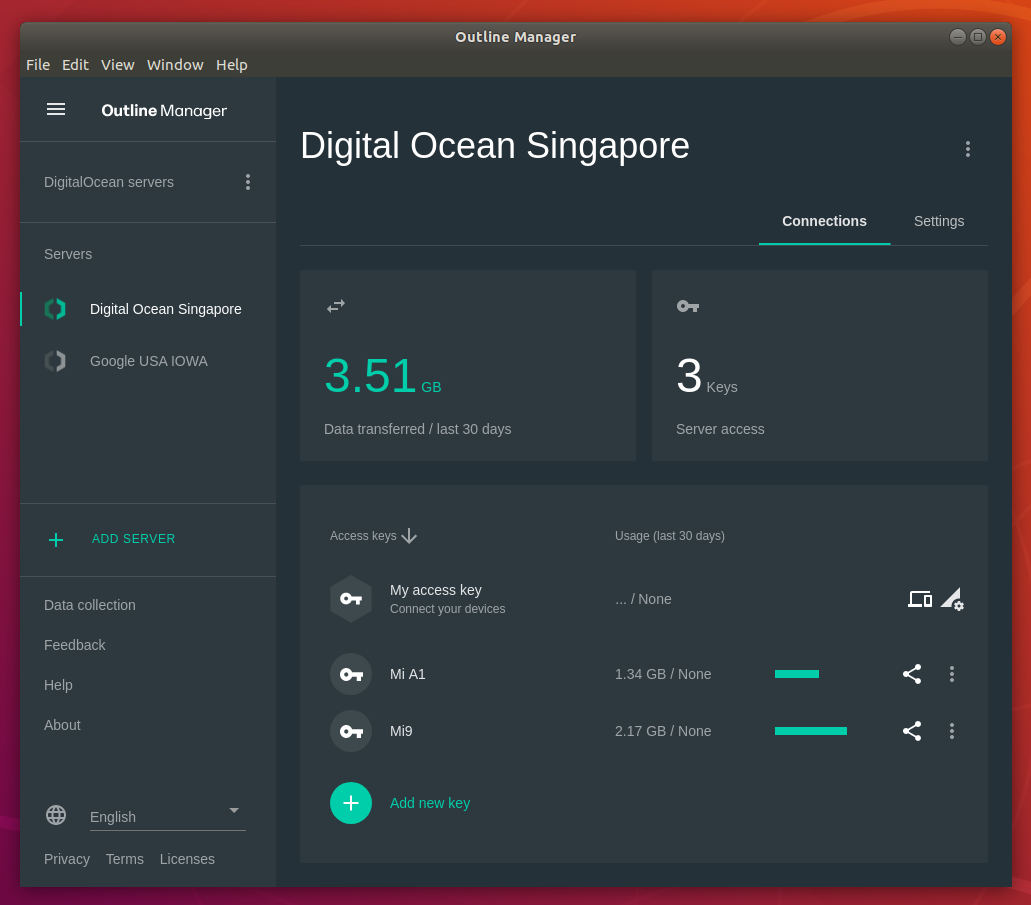
Setup your own VPN server with Outline in less than 10 minutes
If you’ve stumbled upon this post via Google or search engine, I’m hoping that you’re already familiar with using VPN and you’ve already expected to see how to guide to setup your own VPN. If you’re not familiar with the term VPN below is the tl;dr for you to understand…
-

Sony A7 III with SIGMA 85mm f1.4 DG DN ART v2
The above photos were shot with Nikon D90 using Godox flash with softbox, and 35mm SIGMA F1.4 ART for Nikon EXIF: F/7.1, ISO-100, 1/200 sec