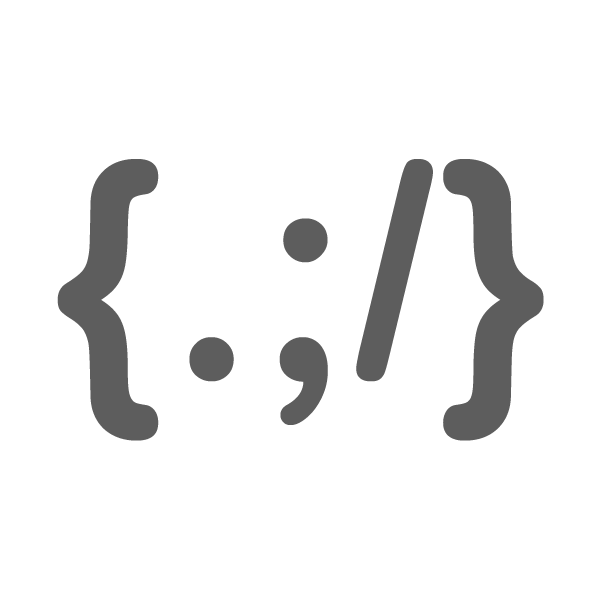Month: November 2010
-
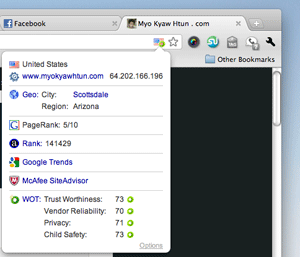
Ultimate Chrome Flag
Google Chrome extensions are getting better and giving many choices for users as extensions developers are developing many useful tools for Google chrome browser. Ultimate Chrome Flag is an extension for Google chrome that shows all the information of the site like Geo location, IP address of the host, Google PageRank, Alexa rank and scorecards…
-
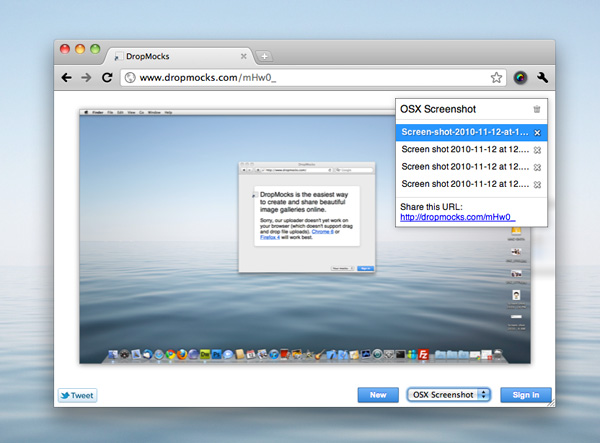
Drag and Drop file sharing with DropMocks
DropMocks is a easiest way to share files from your desktop or whatever simply with just drag and drop. It is a web site that allows you to upload multiple files and put into one shorten url and show all the files as gallery album like iTunes. Signing up is not required. As of now,…
-
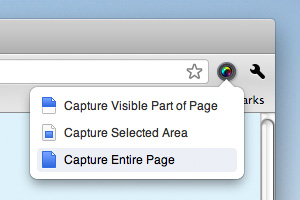
How to capture web site with Google Chrome
I have posted several capture tools to capture web site, the online service tool like Browsershots. The only problem is that many of those services don’t let you to capture web pages with one click. You have to wait for sometimes to get the screenshots as their service grows popularity. This is an another way…
-
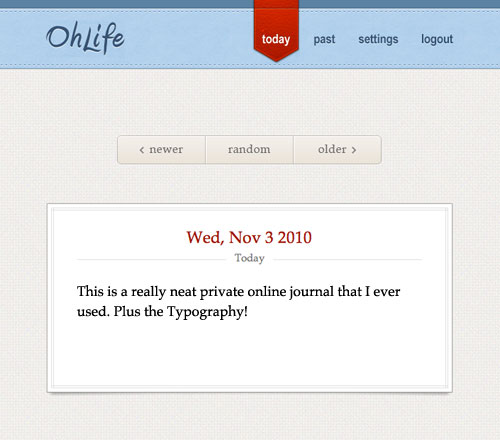
OhLife! – your personal online journal
It may be look like blogging tool but actually it is not. Ohlife is a web service that let you write note or activities on your daily life by replying their reminder email which OhLife sent you every day or week. You just simply reply the email to write your new entry at OhLife. It…
-
How to remove installed fonts in Ubuntu
In newer versions of Ubuntu, font installation got easier than earlier versions. Just click the font file and click “Install” in font preview. But it doesn’t give you uninstall functionality. To remove the custom fonts that you installed in Ubuntu, open Terminal and type: cd /home/username/.fonts P.S: replace username with your username. Type ls so…