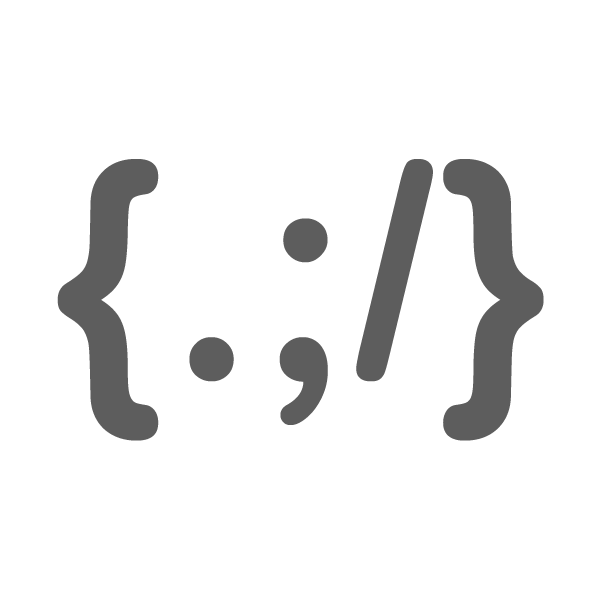Month: March 2012
-

How to create vintage retro effect in Photoshop
I used to do vintage alike photos with Photoshop. Some of my friends asked me how to do it. It wasn’t hard as you think but it is really depends on the color, contrast and tone involved in your photos. I’m going to show you few steps that make your photos vintage retro alike using…
-
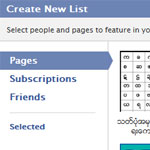
How to create a new interests List in Facebook
Facebook just added a new feature called “Interests” lately. Interests is a list that shows the updates from the collection of pages, friends, and subscriptions. To create a new list, just head to Interest Lists https://www.facebook.com/addlist and click “+ Create list”. Facebook will show the pop up that includes your friends, pages and subscriptions or…
-

How to delete files permanently in Mac OSX
Deleting files will go to Trash in Mac OS and you click Empty Trash to delete the files completely. For some reason, these files and data can be recovered from some utilities. If you really want to delete the files permanently, just use the “secure empty trash”. To use “secure empty trash”, right click on…