
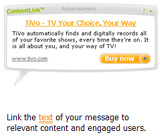
Kontera is an In-Text Advertising service lets you to monetize your content in real-time, enabling an incremental increase in ad revenue by providing a new source of untapped ad inventory that does not compete with the other ad programs running on the site. ContentLink™ also creates a valuable user experience by serving relevant and informational ads that match the user’s interest and frame of mind.
ContentLinks™ appear as distinctive links with a unique underline that upon mouse-over open a tool tip layer with relevant advertising information. The prospective customer sees the text ad, complete with logo or other graphic element, and only upon click will that user be directed to the advertiser’s web site.
I did not use this service properly since I became an publisher in last year, August, 2006. But I did testing around in one of my blogs. This service become popular because of it’s CPC, Implementation of code is not handy and the requirement for publisher is not too high (really, not too high. Some said that your site needs to have at least 500,000 impression per month. That is totally wrong!).
Here what I want to tell you is that sometimes I saw some blogs shows the Kontera text links which shown in sidebar ah! even in blog’s description. It is not good to see. Why ? Because you use this In-Text Advertising program that focus on your main content not the other like sidebar and blog description. We’re using sidebar for displaying latest posts, posts archives, categories, blogrolls, links ads and Ads like Google Adsesne. Sometimes we put text information in sidebar. At that time, Kontera’s script overlapped your text information into double underline ads matched with relevant keywords. What can you do if you don’t want to display those ads? Here some tips already mentioned in Kontera’s Implementation guide. (available PDF at that page)
Using “KonaBody” class
For example: If you’ve three paragraphs but you want to have Kontera Content Links in first paragraph. use KonaBody class. You can use KonaBody class as you wish.
<div class=”KonaBody”>
First paragraph
</div>Second paragraph
Third paragraph
Using “KonaFilter”
For example: If you’ve three paragraphs but you don’t want to have Kontera Content Links in first paragraph, use KonaFilter.
<span name=”KonaFilter”>
First paragraph
</div>Second paragraph
Third paragraph
Tips for WordPress User
You can use this filtering technique in wordpress. First, get into index.php in your current theme. name is “Main Index Template“. Fine the the_content,
the_content(__(‘Read the rest of the entry …’));
Note: some template they made excerpt mode in main page . So, find the_excerpt. Here, i do Read the rest of the entry in the_content function. May be your theme uses ‘Read more …‘. It’s ok.
Replace with this
<div class=”KonaBody”>
the_content(__(‘Read the rest of the entry …’));
</div>
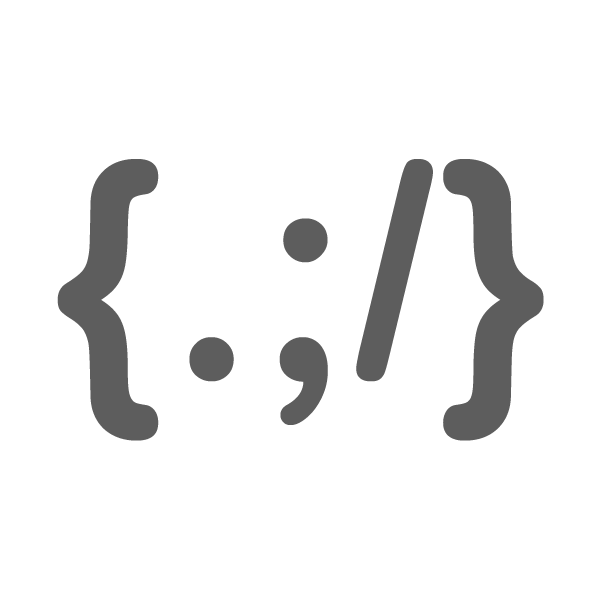
Comments
5 responses to “Customization for Kontera Text Links”
Nice guide there. I’ve used such tricks for customization. Thanks for letting everybody else know about it.
Shankar
I’m glad that you already about it. I hope this post will help to everyone who don’t know about this Kontera filtering technique yet.
I am impressed by your blog and I’l love your blog.
Great post. The techniques showed is good for beginners. coupons are great to save money online. Check out some great deals and save money.
Wow am impressed and getting very excitement with u r blog……..really i loved it…….