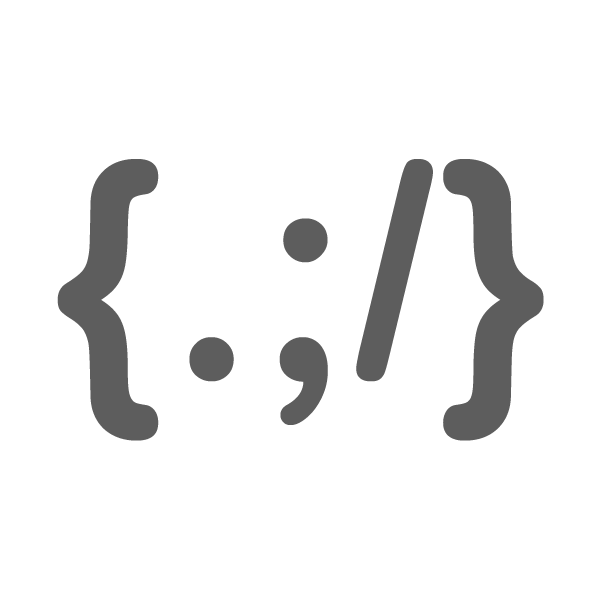Month: October 2009
-
Google Social Search
Google rolled out a new experiment on Google labs known as Google Social Search that helps you find more relevant results from public content of your friends and contacts from your Google profiles. To enable this feature, you have to login with your Gmail account and go to Google experimental page and enable the Google…
-
Google Wave and invitation give away
Google Wave, a promising online collaboration and real-time communication tool from Google that I have been waiting for is now in my browser. I heard from some news in these days that it is second round invites send by Google. Luckily that I got the chance to use it today. Google Wave interface is pretty…
-
Free Online Barcode Generator
If you want to create barcode image without installing any software on your system, just go to Morovia.com and select “Code 128” and type the text and uncheck “Show human readable text” option. It will create a barcode image for you. Alternatively, you can use ZXing to decode your barcode image. [via: Digital Inspiration]
-
Snippage
Snippage an adobe AIR application turns any parts of the web pages into widget with its simple crop tool. So that you can put and move around them on your desktop like the way you’re doing with Windows Sidebar widget or Google Desktop. It is pretty simple, just download Snippage AIR from Snippage and install…